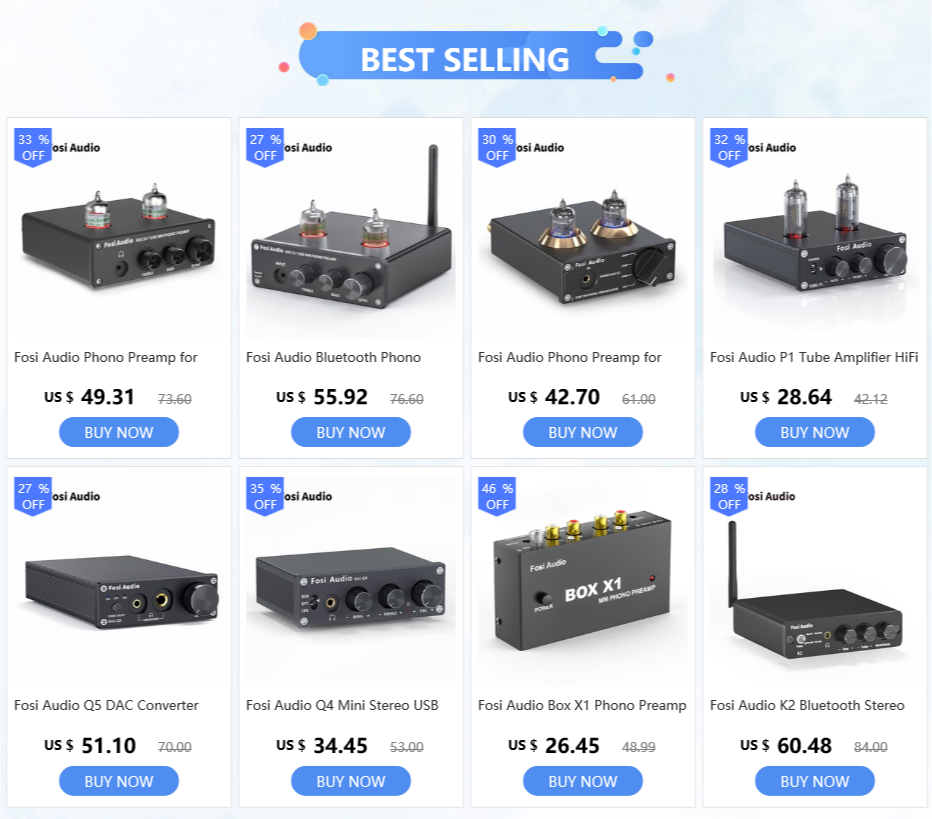Fosi Audio Q5 DAC Converter USB Digital-to-Analog Adapter Decoder & Headphone Amplifier & Mini Stereo PreAmplifier Amplificador
Notice: If you choose to ship from the Brazil warehouse, Aliexpress currently does not offer the option of collecting and paying ICMS fees on behalf of the buyer. If it is found later by the tax authorities that ICMS fees need to be paid, the buyer is responsible for paying them, and the seller will not bear the responsibility. if you mind to pay 18% of the ICMS fee, please choose to ship from China, thank you for your understanding!
Note: it needs driver when using with Windows 7, if you need it, please contact us.
Features:
[New Upgraded] Cancel the 6.35 to 3.5 adapter, Dual Headphone Output; upgrade the fiber base, optimize the circuit board design, redefine quality and sound.
Mac/PC plug-n-play, no special software is needed, RCA and dual headphones outputs.
USB and optical coaxial S/PDIF inputs, can choose the input mode. With the volume control knob that can adjust the headphones as well as the RCA output. Note: Dolby signal input is not supported!
Hi-Fi headphone amp chips TPA6120, OPA2134; with headphones protect circuit for any 16-250Ohm headphones.
Stream bit-perfect 24bit/192Hkz HD with low jitter, built-in Cirrus SA9123L + NE5532 + ESS9018K2M
DAC chips, as desktop DAC, stereo headphone amp, and preamp.
We offer 24-month warranty, and friendly customer service!
Highlight:
Model: Q5
Frequency response: 10Hz- 20Khz(+/- 0.5dB
S/N ratio (DC to 20Khz): >110d
THD+N: (1 KHz FS 96 kS/s)<0.002
Power requirement: 12V, 1A or more
Headphone impedance: 16 ohms to 250ohm
Output power: 90mw / 600Ω, 180mw / 300Ω, 450mw / 100Ω, 610mw / 62Ω, 910mw / 32Ω, 1000mw / 16Ω
Headphone amplifier: TPA6120A2 + NE5532
DAC Chip: ESS9018K2M
USB Chip: SA9123L
OP AMP Chip: LME49720
Package Include:
*1x Fosi Audio DAC-Q5
*1x PC-USB Cable
*1x 12V Power Supply (Optional)
*1x User’s Manual





Frequently Asked Questions:
Q1. Why no audio output on the back of the device?
A: The current version is the default Headphone insert with audio output disconnected. Solution: 1. Double-click the volume knob to switch to Headphone Output and Audio Output at the same time. 2. Disconnect the headphone.
Note: In subsequent versions the double-click function will be cancelled and the default will be Audio Output and Headphone Output at the same time. Like this feature? Tell me.
Q2. Why do I get endless white noise?
A: Please check that your input device is using Dolby/DTS audio, please switch off Dolby/DTS audio and try again.
Q3. No Dolby/DTS audio and I still get noise through the USB input?
A: 1. Please switch the USB port to USB 3.0 or back USB port and try again, as some USB ports have unstable data transmission;
2. Please try again with another computer;
3. Please replace the PC-USB cable and retest, contact me for compensation if the original cable is faulty;
4. Please change the power supply adaptation and retest, why? because of the ageing of the power supply there may be an abnormal power supply resulting in white noise. Please contact me for compensation.
Q4. Why do I get an intermittent sound?
A: 1. Please switch the USB port to USB 3.0 or back USB port and try again, as some USB ports have unstable data transmission;
2. Please replace the PC-USB cable and retest, contact me for compensation if the original cable is faulty.
Q5. USB Device not recognized on Windows?
A: 1. Select Start, then type device manager in the Search box, and then select Device Manager.
2. Expand Universal Serial Bus controllers. Press and hold (or right-click) a device and select Uninstall. Repeat for each device.
3. Once complete, restart your computer. Your USB controllers will automatically install.
Q6. How to do plug and play on Windows?
A: 1. Just click the sound icon in your notification area.
2. Click the “Select playback device” option.
3. Select the playback device "Digital HiFi Audio".
Q7. I can't play Spotify music in Plug and Play mode?
A: Please exit the Spotify app and switch the playback device to the computer's own sound card device, open Spotify and play, confirm that it works and then switch the playback device to DAC-Q5 "Digital HiFi Audio".
Q8. How do I get the highest 24Bit/192kHz resolution on my PC?
A: Right-click the PC sound icon in the lower right corner, open Volume Mixer, click on the icon of the device/SPDIF: “Digital HiFi Audio” to open the Properties, click the Advanced, select 24Bit, 192000Hz for maximum sound quality output.